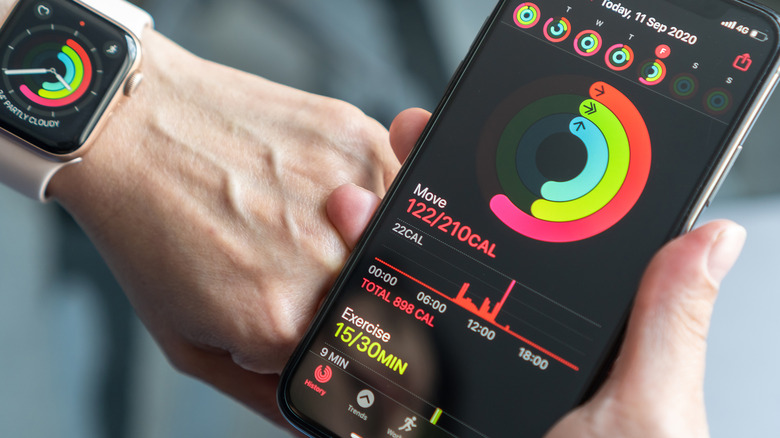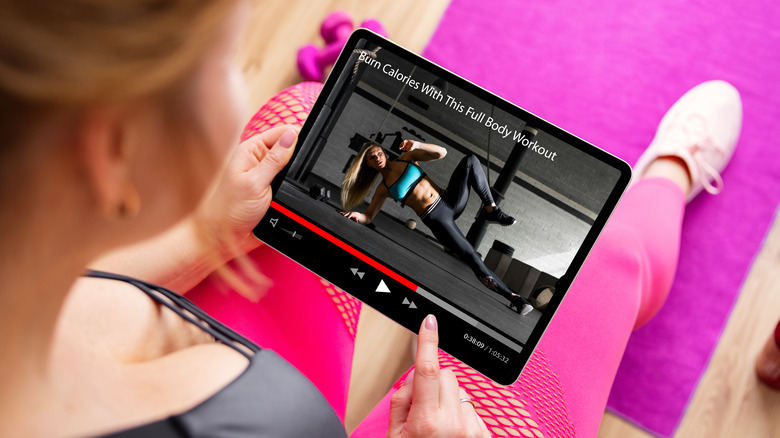How To Use The Apple Fitness App Without An Apple Watch
The original Apple Watch and Apple Fitness app were announced in September 2014 (via Apple). Together with the Fitness app, an Apple Watch allows fitness enthusiasts to track their steps, calories burned, heart rate, and other key elements of their overall daily fitness activities. The best part is that, with an Apple Watch on your wrist, you can quickly start a workout to have the smartwatch track its time and calorie burn. The watch even detects some workouts automatically, so you can still make your fitness count if you forget to set your watch.
Since then, Apple has released multiple versions of the Apple Watch, but the Fitness app has mostly remained the same, aside from Apple releasing a premium version known as Fitness+ (via Apple). Users can open it on their iPhone or iPad to see more details about their workouts and health stats, but to directly track workouts in the app, you'd need to pair it with an Apple Watch. Fortunately, there are a few ways Apple has made it easier to use the Fitness app even if you don't want to spend money on an Apple Watch.
Apple is allowing more people to enjoy the Fitness app
When Fitness+ first launched in December 2020, it was designed purely for Apple Watch users. The premium subscription app allowed fitness enthusiasts to have immersive workout experiences set to trendy music and led by engaging fitness instructors. During a workout, a user's stats from their Apple Watch synced to their screens, displaying them right on their TV or computer, along with a countdown timer for motivation. To use Fitness+, a connected Apple Watch was a must (via Apple).
However, in September 2022, Apple announced that the Fitness+ app would be available to iPhone users without an Apple Watch, beginning with the iOS 16.1 update scheduled for release in October 2022 (via Apple). Rather than adopt and sync Apple Watch stats, the iPhone app would integrate the time of the workout and estimated calorie burn into a user's activity rings, so even those without an Apple Watch can enjoy the satisfaction of closing their rings for the day. The service costs $9.99 per month or $79.99 per year.
Can I set up the Fitness app from my iPhone or iPad?
After the new iOS 16.1 update, it's possible to set up the Apple Fitness app using an iPhone or iPad rather than an Apple Watch. But if you don't yet have iOS 16.1 installed, you may not have access to the setup process. Setting up the Fitness app on your device will only give you access to your fitness summary and sharing summaries, rather than functions like starting a workout or checking your heart rate (which you can do with an Apple Watch). Your phone will also be able to record some activities, like walking and running, by using GPS and movement sensors (via AppleToolbox). To record workouts, you'll still need to connect another fitness tracker or app with Apple Fitness. However, you can subscribe to Fitness+ using your device if you have iOS 16 installed.
To start using the Fitness app on your device, search for and download it from the App Store. Then, open the app and tap Continue to move through the setup process. You'll need to enter your basic details and set your daily Move, Calories, and Stand goals. Then, go to your device's location settings to enable the Motion Calibration & Distance feature.
How to start a Fitness workout without an Apple Watch
With iOS 16.1 installed on your iPad or iPhone, the Fitness app can track your steps toward your movement goal each day, as long as you bring your device with you as you move. However, other workouts, like functional strength training or swimming, typically require an Apple Watch or another fitness tracker to sync your workout information to the Fitness app (via AppleToolbox).
The good news is that Fitness+ subscribers can start workouts on an iPhone, iPad, or Apple TV without wearing an Apple Watch on their wrists (per Apple). With the new update, Fitness+ has become more accessible, allowing subscribers to start the workout they want to complete from their device, view it on their device, and have the Fitness app track it. To do it, tap the Fitness+ icon on the Fitness app, select the workout, and start the workout. You can also save the workout in your list for later or preview the workout on your device before starting it.
Closing your rings without an Apple Watch
If you have the Apple Health app installed on your iPhone with Apple Fitness, the steps and movement activity tracked by Health will also display on Fitness, allowing you to close your Move and Exercise rings each day (via Apple). To sync the two, just be sure to have both installed. When you go for a walk or run, bring your iPhone with you to have Health track your steps. It can also track a few other activities, like cycling and swimming.
You can also add other workouts using the Health app without an Apple Watch by manually adding data (via Apple). This data will also transfer over to the Fitness app to help you close your rings. To do this, open the Browse tab on Apple Health, and tap on Activity. Then, choose a category to add data to. For example, you can choose Active Energy to add calories burned during a workout, or Walking + Running Distance to add a walking or running workout if your phone didn't automatically track it. Refresh the Fitness app after manually adding data in Health, and you should see your rings change.
Does Apple Fitness+ work with Apple TV?
Before the iOS 16.1 update, Apple Fitness+ required users to have an Apple Watch to enjoy using the app on their Apple devices. However, thanks to the update, subscribers can now bypass the Apple Watch completely and still get all the same helpful workout information on their screens while completing Fitness+ workouts.
That means that you can also see your rings get closer to closing right on your TV via an Apple TV. Start your workout on your TV screen, follow along with the instructors as you sweat, burn calories, and get stronger, and stay motivated as your Exercise and Move rings come to a close. Even without the watch on your wrist, the smart technology of Fitness+ will get you closer to your goals by estimating your calorie burn based on the intensity and length of the workout. If you don't have Apple TV, you can still use AirPlay to stream your Fitness+ content to your TV (per Apple).
How to change your fitness goals using the Fitness app
When you first download and install the Fitness app, the app guides you through setting your initial Move, Exercise, and Stand goals (via Apple). For most people, the Exercise and Stand goals are usually set to 30 minutes and 12 hours, respectively, while the Move goal is based off of a few factors, like your weight and height. However, you can tailor your goals to your needs, such as boosting your daily Exercise goal to 60 minutes if that's how long you typically work out.
Although you can adjust these goals right from an Apple Watch, you can also do it easily from the Fitness app on your iPad or iPhone using iOS 16.1. To do it, open the Fitness app and tap on your Activity section (via The Verge). Scroll down to find the Change Goals link. Tap on it to change your goals, starting with Move. After adjusting each goal, the app will guide you to changing the next goal until all three are updated. If you don't want to change one, leave it as is and continue to the next one.
Share your fitness activity with friends via Apple Fitness
A fun way to use Apple Fitness is to share your workout and movement activity with your friends. The sharing feature lets you share your ring status each day, allowing your friends and family to see how close you are to hitting your Move, Exercise, and Stand goals. According to Apple, this is an excellent way to motivate each other to keep closing your rings with a little healthy competition.
You can add people to the Fitness app on your Apple Watch, of course. However, people without an Apple Watch can also do the same on their iPhone or iPad with the Fitness app installed. To do it, open the Fitness app on your device and tap the Sharing tab. Then, tap the plus symbol to add a contact. Apple Fitness has room for up to 40 shared accounts. If anyone has invited you to share your information with them, you'll receive a notification to accept in the Fitness app.
How to keep Apple Fitness updated without an Apple Watch
Good news, non-Apple-Watch users: You can continue getting all the latest updates to the Apple Fitness app using your iPhone or iPad, no Apple Watch required. The Fitness app occasionally gets updates when Apple has bug fixes for it or new features to introduce, so keeping it updated is the best way to ensure you're getting all the latest perks. The easiest way to do it is to use the automatic update feature for your device to update it as soon as a new update gets released. Turn it on by going to Settings, tapping App Store, and toggling on Automatic Updates (via Apple).
If you'd prefer to update apps manually so you can see what the update has in store before adding it to your phone, you can opt for manual updates. Start by toggling off the Automatic Updates setting. Then, visit the Fitness App in the App Store. When there's an update, an Update button will appear. Tap Update and wait for your device to install it.
Are there benefits to using an Apple Watch?
It's clear that you don't necessarily need an Apple Watch to enjoy the benefits of Apple Fitness. This is especially true for Apple Fitness+ users using iOS 16.1 who can use an iPhone, iPad, or Apple TV to stream their workouts and see their rings close on their device's screen, even without an Apple Watch connected. However, there still might be a few reasons to consider buying an Apple Watch if you're consistently going to use Apple Fitness to track your workouts.
One reason is that an Apple Watch can help you track workouts quickly without ever needing to connect a third-party app. Apple Watch includes numerous preset workouts. All you need to do is tap the one you want to track, and your watch tracks your movements and heart rate to help close your rings (via CNET). Another benefit is the wide range of additional health information your Apple Watch can keep you informed of with features like sleep tracking, oxygen sensing, and heart arrhythmia detection, depending on the model you have (via Wirecutter). If you solely want to keep track of your movement throughout the day, using Fitness without an Apple Watch might suffice. But for a more detailed overview of your health, getting an Apple Watch could be the best option.